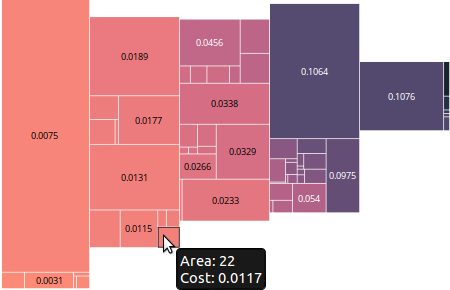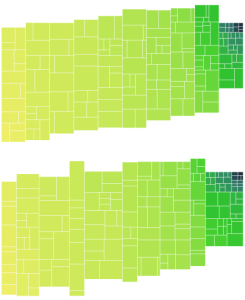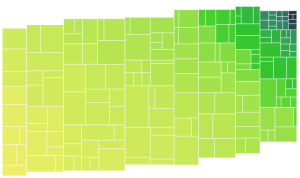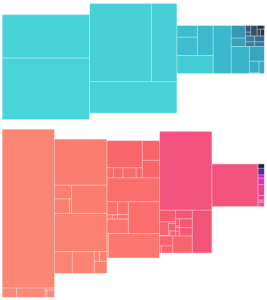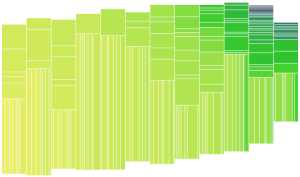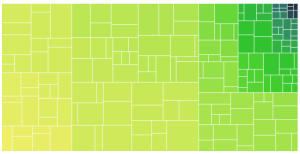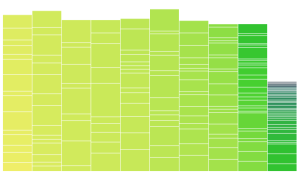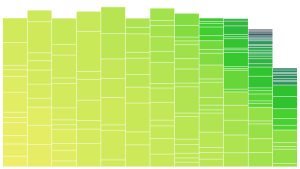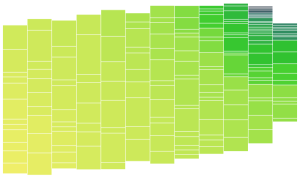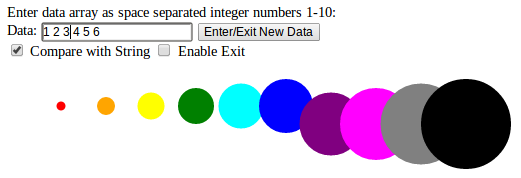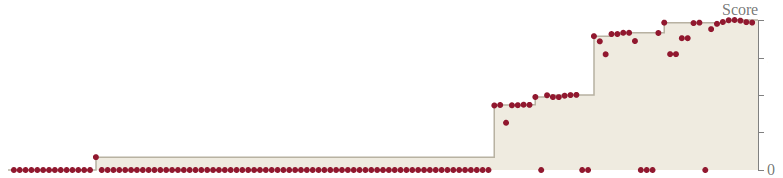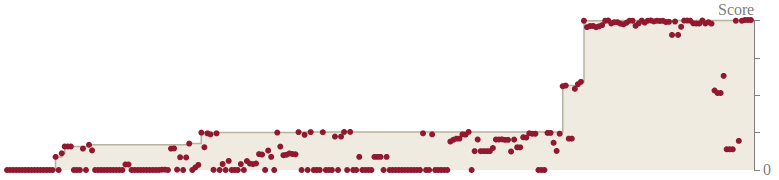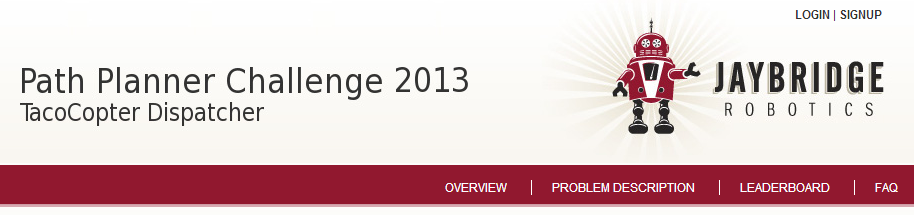I refinished a dresser for my newest addition and it has received some compliments. The knobs are genius and as far as I know my own “invention”. The process is pretty simple, but it took me a while to get the parts together (namely finding mini wooden dowels to space the puzzle pieces off from the dresser), so I will share my process. Disclaimer: I make no claims as to the child safety of this design, it just seems good enough for me personally (so far!).
I refinished a dresser for my newest addition and it has received some compliments. The knobs are genius and as far as I know my own “invention”. The process is pretty simple, but it took me a while to get the parts together (namely finding mini wooden dowels to space the puzzle pieces off from the dresser), so I will share my process. Disclaimer: I make no claims as to the child safety of this design, it just seems good enough for me personally (so far!).
Falling in love with the idea
 I refinished a dresser in blues for my nursery, but was struggling to find adequately cute hardware. Etsy had lots of hand painted knobs, but the artist in me thought, “I can do that myself…” This thought was tempered by my concern about a new baby eventually trying to eat the knobs and how to finish them appropriately. Then I noticed a used Melissa and Doug Chunky Puzzle that a friend had given us… How cute would these puzzle pieces be as knobs? And how simple as they are already finished and kid safe. Here is a picture of my first prototype knob, which I LOVED! To complete the project now I just needed a safe (enough for me at least) and easy way to turn the puzzle pieces into knobs. This meant something to space them out from the face of the dresser enough to easily grab from behind. The pieces are big enough that you might not really need to get your fingers behind, but it seemed nicer to me than just mounting them flat. So began a search for mini wooden dowels, which was actually the hardest part of this project. Turns out you can buy unfinished wooden toy wheels for crafting! (Although only one of my local Michaels carries them, so it took a while to find).
I refinished a dresser in blues for my nursery, but was struggling to find adequately cute hardware. Etsy had lots of hand painted knobs, but the artist in me thought, “I can do that myself…” This thought was tempered by my concern about a new baby eventually trying to eat the knobs and how to finish them appropriately. Then I noticed a used Melissa and Doug Chunky Puzzle that a friend had given us… How cute would these puzzle pieces be as knobs? And how simple as they are already finished and kid safe. Here is a picture of my first prototype knob, which I LOVED! To complete the project now I just needed a safe (enough for me at least) and easy way to turn the puzzle pieces into knobs. This meant something to space them out from the face of the dresser enough to easily grab from behind. The pieces are big enough that you might not really need to get your fingers behind, but it seemed nicer to me than just mounting them flat. So began a search for mini wooden dowels, which was actually the hardest part of this project. Turns out you can buy unfinished wooden toy wheels for crafting! (Although only one of my local Michaels carries them, so it took a while to find).
Turning the Puzzle Pieces into Knobs
For safety reasons I wanted to avoid adding any small loose parts, so step one was to attach the wooden dowel to the back of the puzzle piece with wood glue, which I determined was secure enough for me. If the knob comes off the dresser, I think I would discover the problem before a determined baby was able to detach the wheel from the back and eat it (wood glue is amazing). This was my judgement call, please make it for yourself. Use this design at your own risk.

After selecting my puzzle pieces I decided the 1″ diameter toy wheels would be best for my knobs. I used a quarter to trace out the location on the back of the puzzle pieces that I would sand clear of paint. To minimize the visibility of the unfinished wooden wheel I offset the wheel location a bit towards the bottom on the small pieces.
 I then used a sanding bit on a Dremel tool to gently remove the paint from the wheel contact area. Of course you could use sand paper, but I found it difficult not to scuff the edges of the puzzle piece and I wanted to keep the painted sides looking good. Be gentle with the Dremel though because side loading it can damage the bearings.
I then used a sanding bit on a Dremel tool to gently remove the paint from the wheel contact area. Of course you could use sand paper, but I found it difficult not to scuff the edges of the puzzle piece and I wanted to keep the painted sides looking good. Be gentle with the Dremel though because side loading it can damage the bearings.
After cleaning the surface, simply glue on the flat side of the wheel with wood glue and wait a day for it to fully cure. Note in the first picture below you can see my wheels had a flat side and a featured side (which will be dealt with below). Observe the securely attached little wheels, already looking like an army of knobs!



 After the glue is cured, it is time to pre-drill pilot holes for your mounting screws. The holes in my dresser fit a #10 screw. The length of screw will vary based on the thickness of your drawer fronts, the wheel width and the thickness of the puzzle piece. I wanted to get as much thread engagement with the puzzle piece as I could (to rely on the glue less to keep things in place), so I spent some time at the hardware store trying to find just the right length for my dresser, in the end it was a 1.5″ sheet metal screw that did the trick.
After the glue is cured, it is time to pre-drill pilot holes for your mounting screws. The holes in my dresser fit a #10 screw. The length of screw will vary based on the thickness of your drawer fronts, the wheel width and the thickness of the puzzle piece. I wanted to get as much thread engagement with the puzzle piece as I could (to rely on the glue less to keep things in place), so I spent some time at the hardware store trying to find just the right length for my dresser, in the end it was a 1.5″ sheet metal screw that did the trick.
 Next pick a drill bit for the pilot hole. If you’re not familiar with this process you can read about how to predrill. Marking the drill bit with tape at the appropriate depth makes it easy to drill deep enough, but not too deep to go through to the front.
Next pick a drill bit for the pilot hole. If you’re not familiar with this process you can read about how to predrill. Marking the drill bit with tape at the appropriate depth makes it easy to drill deep enough, but not too deep to go through to the front.

Drill! Stopping at the tape mark for perfect depth.
For the final cleanup, I used a larger drill bit (pictured above) to effectively debur the hole. The wheels I used were widest at the axle and so they didn’t mount flush. I hit them with my largest drill bit to clear off what was left of that weird feature, so the larger rounded diameter was the part that would press against the dresser front.
Then the knobs were done and it was time to mount them on the dresser. So cute!

Equipment:
- Melissa and Doug Chunky Puzzle Pieces, enough cute ones of the right size that you would like, or something similar with finished sides.
- 1″ diameter Wooden Toy Wheels
- Screws and Screw driver
- Drill and bits
- Wood glue
- Dremel Tool with sanding bit or sandpaper
- Tape, a Sharpe and a quarter for measuring
Enjoy!






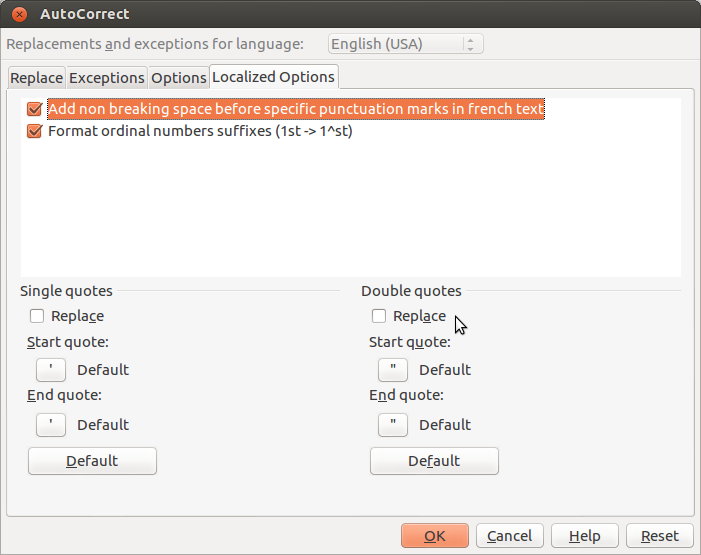
 I refinished a dresser for my newest addition and it has received some compliments. The knobs are genius and as far as I know my own “invention”. The process is pretty simple, but it took me a while to get the parts together (namely finding mini wooden dowels to space the puzzle pieces off from the dresser), so I will share my process. Disclaimer: I make no claims as to the child safety of this design, it just seems good enough for me personally (so far!).
I refinished a dresser for my newest addition and it has received some compliments. The knobs are genius and as far as I know my own “invention”. The process is pretty simple, but it took me a while to get the parts together (namely finding mini wooden dowels to space the puzzle pieces off from the dresser), so I will share my process. Disclaimer: I make no claims as to the child safety of this design, it just seems good enough for me personally (so far!). I refinished a dresser in blues for my nursery, but was struggling to find adequately cute hardware. Etsy had lots of hand painted knobs, but the artist in me thought, “I can do that myself…” This thought was tempered by my concern about a new baby eventually trying to eat the knobs and how to finish them appropriately. Then I noticed a used Melissa and Doug Chunky Puzzle that a friend had given us… How cute would these puzzle pieces be as knobs? And how simple as they are already finished and kid safe. Here is a picture of my first prototype knob, which I LOVED! To complete the project now I just needed a safe (enough for me at least) and easy way to turn the puzzle pieces into knobs. This meant something to space them out from the face of the dresser enough to easily grab from behind. The pieces are big enough that you might not really need to get your fingers behind, but it seemed nicer to me than just mounting them flat. So began a search for mini wooden dowels, which was actually the hardest part of this project. Turns out you can buy unfinished wooden toy wheels for crafting! (Although only one of my local Michaels carries them, so it took a while to find).
I refinished a dresser in blues for my nursery, but was struggling to find adequately cute hardware. Etsy had lots of hand painted knobs, but the artist in me thought, “I can do that myself…” This thought was tempered by my concern about a new baby eventually trying to eat the knobs and how to finish them appropriately. Then I noticed a used Melissa and Doug Chunky Puzzle that a friend had given us… How cute would these puzzle pieces be as knobs? And how simple as they are already finished and kid safe. Here is a picture of my first prototype knob, which I LOVED! To complete the project now I just needed a safe (enough for me at least) and easy way to turn the puzzle pieces into knobs. This meant something to space them out from the face of the dresser enough to easily grab from behind. The pieces are big enough that you might not really need to get your fingers behind, but it seemed nicer to me than just mounting them flat. So began a search for mini wooden dowels, which was actually the hardest part of this project. Turns out you can buy unfinished wooden toy wheels for crafting! (Although only one of my local Michaels carries them, so it took a while to find).
 I then used a sanding bit on a Dremel tool to gently remove the paint from the wheel contact area. Of course you could use sand paper, but I found it difficult not to scuff the edges of the puzzle piece and I wanted to keep the painted sides looking good. Be gentle with the Dremel though because side loading it can damage the bearings.
I then used a sanding bit on a Dremel tool to gently remove the paint from the wheel contact area. Of course you could use sand paper, but I found it difficult not to scuff the edges of the puzzle piece and I wanted to keep the painted sides looking good. Be gentle with the Dremel though because side loading it can damage the bearings.


 After the glue is cured, it is time to pre-drill pilot holes for your mounting screws. The holes in my dresser fit a #10 screw. The length of screw will vary based on the thickness of your drawer fronts, the wheel width and the thickness of the puzzle piece. I wanted to get as much thread engagement with the puzzle piece as I could (to rely on the glue less to keep things in place), so I spent some time at the hardware store trying to find just the right length for my dresser, in the end it was a 1.5″ sheet metal screw that did the trick.
After the glue is cured, it is time to pre-drill pilot holes for your mounting screws. The holes in my dresser fit a #10 screw. The length of screw will vary based on the thickness of your drawer fronts, the wheel width and the thickness of the puzzle piece. I wanted to get as much thread engagement with the puzzle piece as I could (to rely on the glue less to keep things in place), so I spent some time at the hardware store trying to find just the right length for my dresser, in the end it was a 1.5″ sheet metal screw that did the trick. Next pick a drill bit for the pilot hole. If you’re not familiar with this process you can
Next pick a drill bit for the pilot hole. If you’re not familiar with this process you can